Assigned Uncertainty
Assigning uncertainty is the first step when developing a risk model. Uncertainty is typically driven by unknown scope or complexity of work.
- Graphically assign using the Uncertainty Factor™ sliders.
- Manual data entry of minimum, most likely, and maximum ranges.
Deltek recommends that the Uncertainty Factor approach is used for developing risk models. It provides a fast, consistent, and validated means of risk-loading a model, avoiding potential errors in data entry.
The Uncertainty Factor Template
An Uncertainty Template is used by the project team to describe the degree of buy-in and confidence in the underlying durations and costs in the risk model.
Prior to applying uncertainties to the risk model, you should define the Uncertainty Factor template. You can configure it to model a varying number of uncertainty categories.
You should not use an uncertainty template for modeling the potential impact of risk events. This is covered through the use of the risk register.
The Uncertainty Loading Level
After the Uncertainty Factor template has been defined, you need to set the level at which you are going to conduct your risk workshop/risk loading.
Defining Uncertainty Factors
After the risk loading level has been set, you can define your Uncertainty Factors to your risk model.
As you assign an uncertainty factor value to any given parent node, all children nodes automatically inherit the same applied Uncertainty Factor category. This top-down inheritance approach results in an extremely fast means of applying uncertainties to large schedules.
Each time you set a node, it, and its children, become locked so that any subsequent manipulation of uncertainty values higher up in the schedule hierarchy does not impact the explicit change that you made at the node level.
Example of Using Assigned Uncertainty
The project as a whole has been set to Very Aggressive and thus all activities within the entire project inherited a Very Aggressive ranking. However, Detailed Design has been overridden as Very Conservative therefore all Detailed Design activities, except Base, are set to Very Conservative. Base has been singled out as being Very Conservative.
Any subsequent changes to the Detailed Design group (at the group level) won't impact the Base activity until that activity has its padlock icon released.
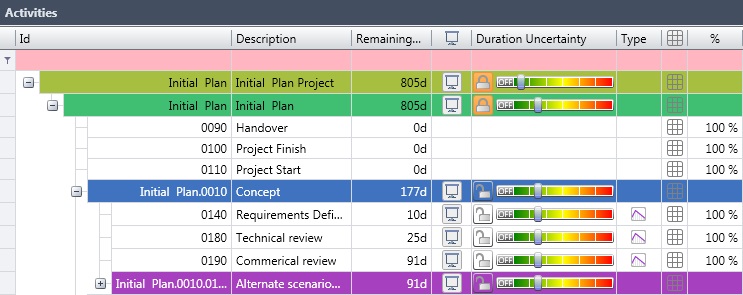
This hierarchical approach to uncertainty loading allows you to build risk models in a timely manner.
You can also adopt manual uncertainty loading by entering three-point estimates and associated distribution types (triangular, normal, uniform). If an activity is manually loaded, the Uncertainty Factor slider turns grey and is locked until the slider is re-activated by sliding the slider.
